Step Five: Currency Conversion

RentalTrax allows you the ability to work in multiple currencies based on the Exchange rate that you set. This allows you to confidently work in alternative currencies and still trust that the correct amount is being presented to your clients on their orders and invoices.
1) Currency Directory Title page to list all of your currencies currently available in your system
2) + New Currency Button Use this button to create new currencies and make them available within your system
3) Name Column
The name of each created currency will be on display here. These names are created by you and not computer generated
4) Associated Exchange Rate The exchange rate value of each currency will be on display here. These exchange rates are created by you and not computer generated. There is no automatic generation for this feature.
5) Active Column Use this column to determine whether or not you are accepting that currency at the time. If the currency is active, the column will read “1”, if it is inactive it will appear as a “0”. When a currency is active in your system it will show up on your paperwork as long as you have created the field during Order Layout Setup (to follow).
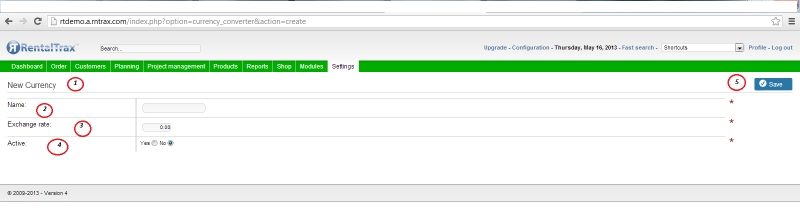
1) New Currency Creation Page
2) Name Field Creation of the currency is completely up to you. You may distinguish between the currencies using whatever name you wish for your business model.
3) Exchange Rate Here you set the exchange rate for the currency. Please note that there are no auto-‐fill features for this setting and you will have to change the exchange rate every time the currency’s rate changes.
4) Active Toggle between “Yes” and “No” to determine whether a currency is active or inactive.
5) Save Use this button to save your new currency creation.
